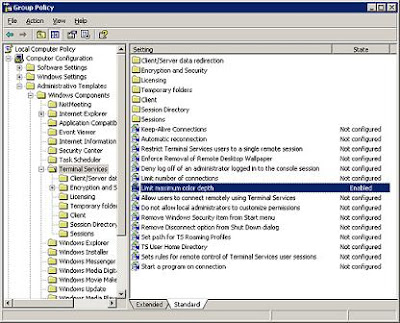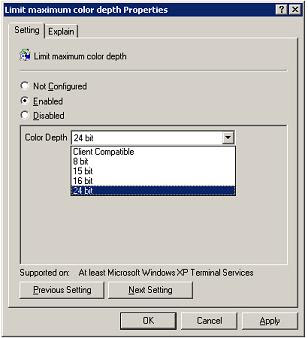Managing RDP Connection Files.
Managing Remote Desktop Protocol (RDP) connections without the aid of a management console can be a streamlined process if you utilize the features and best practices available through the native RDP client (mstsc.exe). First and foremost, it's important to organize your RDP connections by saving them as individual RDP files with descriptive names. This allows for quick identification and access to different servers or workstations. Secondly, making use of the "Remote Desktop Connection" built-in history feature can help to quickly reconnect to frequently used systems. The native client also allows saving of login credentials securely, which simplifies the connection process by bypassing the login prompt for known connections.
Using Windows RDP Client.
To manage multiple RDP sessions, users can leverage the "Alt+Tab" shortcut to switch between open remote sessions and their local desktop. Setting the resolution and color depth appropriately in the connection settings can ensure a balance between performance and usability. It's also critical to keep the native RDP client updated as part of the operating system updates to benefit from the latest features and security enhancements. For troubleshooting purposes, understanding the built-in command "mstsc /admin" can grant access to the console session for administrative tasks. Lastly, should a direct RDP connection be infeasible, port forwarding, or VPNs can be used as secure alternatives to access remote systems without additional management software.
Share RDP Connections
Share RDP Connections without managing individual .rdp files. Provide access to most frequently accessed rdp connections of servers and desktop or even less frequently used RDP connections without having to share rdp files and rdp file shortcuts. Use the capabilities and best practices offered by the native Remote Desktop Protocol (RDP) client (mstsc.exe) to ease the process of managing RDP connections without the assistance of a management console. The first and most crucial step in organizing your RDP connections is to save them as distinct RDP files with meaningful names. This makes it possible to quickly identify and access various workstations or servers. Second, using the built-in history feature for "Remote Desktop Connection" can facilitate a speedy reconnect to frequently used systems. By avoiding the login question for established connections, the native client expedites the connection procedure and permits the safe storage of login information.
RDP File Generator - Dynamic file Creation
RDP Files can be generated dynamically and automatically with a click on a button. The .rdp file is created then downloaded by the web browser with an .rdp extension. The file can then be opened by the locally installed RDPClient such as the default on windows mstsc.exe.
The native Microsoft RDP client mstsc.exe has screen resizing features. These were not in initial nor earlier versions of the client. With the release of new editions of the rdp client the resizing options have made a tremendous difference. RDP Remote desktop windows can be resized to fit the screen better. This functionality allows for enabling more than one RDP connection session to fit on one desktop. With autoscaling, full screen rdp sessions resize automatically. This is a huge difference from earlier version of the client which would have scroll bars on the bottom and left side. Bothe Apple iOS and Linux remote desktop clients presumably have these capabilities as well.
Please comment if you're familiar with any Mac iOS or Linux rdp clients that both use rdp extension files and also have resizing, autoscaling capabilities.